ΉΔ≤αΒ«¬ΫΚσΩ…≤ιΩ¥ΗΫΦΰΚΆ¥σΆΦΘ§“‘ΦΑΙΚ¬ρœύΙΊΡΎ»ί
Ρζ–η“Σ Β«¬Φ ≤≈Ω…“‘œ¬‘ΊΜρ≤ιΩ¥Θ§ΟΜ”–’ΥΚ≈ΘΩΉΔ≤αΜα‘±
x
WindowsœΒΆ≥œ¬Θ®LinuxΚΆMACœΒΆ≥œ¬«κΉ‘––ΝΥΫβ«ε≥ΰΘ©NIΒΡΗς÷÷»μΦΰΓΔΡΘΩιΓΔΙΛΨΏΑϋΓΔ«ΐΕ·≥Χ–ρΘ§ Ι”ΟNI–μΩ…÷ΛΙήάμΤςά¥ΦΛΜνΒΡΘ§Ψχ¥σ≤ΩΖ÷ΒΡΕΦΩ…“‘ Ι”ΟNI Lincense Activatorά¥ΦΛΜνΘΚNI–ρΝ–Κ≈Serial Number…ζ≥…ΦΛΜνΙΛΨΏNI License ActivatorΘ§LabVIEW/VBAI/VDM/VASΒ»»μΦΰΡΘΩιΙΛΨΏΑϋΤΤΫβΙΛΨΏ≤ΜœόΑφ±Ψhttp://visionbbs.com/thread-490-1-1.html
”Ψθ¬έΧ≥ΒΡΗς÷÷NIΉ ‘¥Θ§≥ΐΝΥ ”ΨθœύΙΊΒΡΡΘΩι”– Ι”ΟΆβΘ§¥σ≤ΩΖ÷ΒΡΕΦ≤ΜΜα Ι”ΟΘ§ΫωΧαΙ©Ή ‘¥≤ΜΧαΙ©ΦΦ θ÷ß≥÷ΓΘΉ ‘¥ΒΡœ¬‘ΊΒΊ÷Ζ“ΜΑψΜαΆ§ ±ΧαΙ©NIΙΌΖΫΚΆΑΌΕ»Άχ≈ΧΒΡΒΊ÷ΖΓΘΡ≥–©ΙΛΨΏΑϋNIΒΊ÷Ζ ß–ßΜρΟΜ”–NIΒΊ÷ΖΘ§÷ΜΡή Ι”ΟΑΌΕ»Άχ≈ΧΒΊ÷ΖΘΜ»γΙϊΑΌΕ»Άχ≈ΧΒΊ÷Ζ ß–ßΙΐΤΎΘ§Ω…ΝΣœΒ¬έΧ≥ΩΆΖΰΗϋ–¬ΓΘNIΒΡΖΰΈώΤς‘ΎΟάΙζΘ§”– ±ΚρΥΌΕ»Κή¬ΐΜρœ¬‘Ί»ί“Ή≥ω¥μΘ§’β―υΜα‘λ≥…Α≤ΉΑ ±Ης÷÷¥μΈσΕχΈόΖ®Α≤ΉΑΓΘΫ®“ι‘Ύœ¬‘ΊΆξ≥…ΚσΘ§Ε‘œ¬‘ΊΉ ‘¥Ήω–Θ―ιΚΆ(NI“ΜΑψΜαΧαΙ©MD5ΜρSHA256Β»)―ι÷ΛΘ§”κΙΌΖΫΜρ ”Ψθ¬έΧ≥ΧαΙ©ΒΡ–Θ―ιΚΆΕ‘±»Θ§“Μ÷¬ΨΆΩ…“‘Α≤ΉΑΘΜ»γ≤Μ“Μ÷¬Θ§‘ρ–η“Σ÷Ί–¬œ¬‘ΊΓΘ ”Ψθ¬έΧ≥‘γΤΎœ¬‘Ί…œ¥ΪΒΡΉ ‘¥Θ§Μυ±Ψ…œΕΦ «’ΐ≥Θœ¬‘ΊΒΡΉ ‘¥ΘΜ2019Κσœ¬‘ΊΒΡΉ ‘¥Θ§ΕΦ”κNIΒΡ’ΐ»Ζ–Θ―ιΚΆΕ‘±»ΙΐΘ§±Θ÷Λ «’ΐ»ΖΒΡΉ ‘¥≤≈…œ¥ΪΒΫΑΌΕ»Άχ≈ΧΓΘ–Θ―ιΚΆΙΛΨΏœ¬‘ΊΒΊ÷ΖΘΚΈΡΦΰHashΦΤΥψΤςFHashΘ§ΈΡΦΰ–Θ―ιΚΆ―ι÷Λœ¬‘ΊΈΡΦΰ’ΐ»Ζ–‘―ι÷ΛΘ§MD5÷ΒΦΤΥψΓΔSHA1÷ΒΦΤΥψΓΔSHA256÷ΒΦΤΥψΓΔCRC32÷ΒΦΤΥψhttp://visionbbs.com/thread-26524-1-1.html
NI VeriStand 2014 Evaluation Win32Eng PCΑφΆξ’ϊΑφΦΑ‘Υ––ΑφNIVS2014ΤάΙάΑφΑϋΚ§«ΐΕ·5.88GB
NI VeriStand 2014 Evaluation”κNI VeriStand 2014±ξΉΦΑφ≤ΜΆ§ΒΡ «ΑϋΚ§ΝΥDAQΓΔVISAΒ»«ΐΕ·≥Χ–ρΘΚ
VS2014E
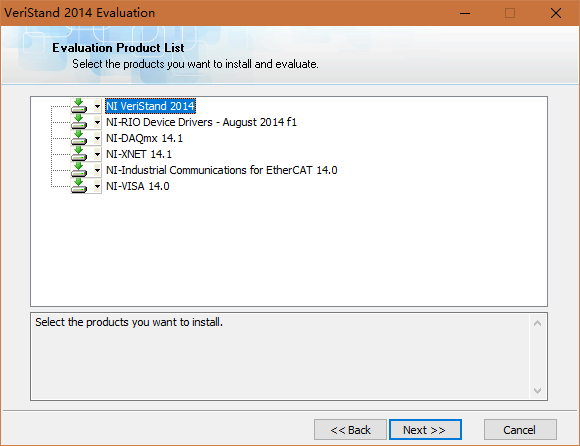
VeriStand «“ΜΩν”Ο”ΎΦΛάχ…ζ≥…ΓΔ ΐΨί≤…Φ·ΚΆΦΤΥψΆ®ΒάΒ» Β ±≤β ‘”Π”Ο«“ΨΏ”–Ή‘Ε®“εΆ®ΒάΜΜΥψΙΠΡήΒΡ»μΦΰΓΘ
VeriStand”Π”Ο»μΦΰΩ…Αο÷ζΡζΈΣNI Β ±”≤Φΰ≈δ÷ΟI/OΆ®ΒάΓΔ ΐΨίΦ«¬ΦΓΔΦΛάχ…ζ≥…ΚΆ÷ςΜζΆ®–≈ΓΘΡζΜΙΩ…“‘ΒΦ»κΖ¬’φΡΘ–ΆΚΆΩΊ÷ΤΥψΖ®Θ§Ά®ΙΐΩ…≈δ÷ΟΒΡΨ·±®ά¥œλ”Π ¬ΦΰΘ§≤ΔΆ®ΙΐΚξ¬Φ÷ΤΓΔTestStandΓΔ.NETΚΆΤδΥϊ»μΦΰ Βœ÷≤β ‘Ή‘Ε·Μ·ΓΘΡζΩ…“‘ Ι”Ο‘Υ–– ±Ω…±ύΦ≠ΒΡ”ΟΜßΫγΟφΘ§Φύ≤β”Π”Ο≥Χ–ρ ΐΨίΓΔΨ·±®Ή¥Χ§ΚΆœΒΆ≥÷¥––÷Η±ξΘ§≤ΔΫχ––ΫΜΜΞΓΘΥδ»Μ Ι”ΟVeriStand≤Μ–η“Σ’ΤΈ’±ύ≥Χ÷Σ ΕΘ§ΒΪΡζ“≤Ω…“‘ Ι”ΟΗς÷÷±ύ≥Χ»μΦΰΜΖΨ≥Θ®»γLabVIEWΓΔANSI C/C ++ΓΔPythonΚΆASAM XILΘ©ά¥ΈΣVeriStandΧμΦ”Ή‘Ε®“εΙΠΡήΓΘ
VeriStand2018SP1ΦΑ“‘«ΑΒΡ‘γΤΎΑφ±ΨΘ§ΈΣ32ΈΜΑφ±ΨΓΘVeriStand2019ΦΑ“‘ΚσΗϋ–¬Αφ±ΨΘ§ΈΣ64ΈΜΑφ±ΨΓΘΒΪ «Ά§“ΜΡξ¥ζ≤Δ≤ΜΡήΆ§ ±ΨΏ”–32/64ΈΜΑφ±ΨΓΘ
ΑΌΕ»Άχ≈Χœ¬‘ΊΒΊ÷ΖΘ®œόΥΌΘ§«κΩΣΜα‘±Μρ Ι”ΟΤΤΫβœόΥΌΙΛΨΏΘ©ΘΚ
Ν¥Ϋ”: «κΉΔ≤α ”Ψθ¬έΧ≥”ΟΜßΘ§Β«¬ΦΚσΙΚ¬ρΗΫΦΰœ¬‘Ί≤ιΩ¥Θ§≥δ÷Β«κΝΣœΒ‘ΎœΏΩΆΖΰ Χα»Γ¬κ: «κΉΔ≤αΒ«¬Φ ”Ψθ¬έΧ≥Μα‘±Θ§ΙΚ¬ρΗΫΦΰ≤ιΩ¥
NIΙΌΖΫœ¬‘ΊΒΊ÷ΖΘ®Ω…ΡήΈό–ßΜρΈόΖ®œ¬‘ΊΆξ≥…Θ©ΘΚœ¬‘ΊΒΊ÷Ζ1ΘΚ
«κΉΔ≤αΒ«¬Φ ”Ψθ¬έΧ≥Μα‘±Θ§ΙΚ¬ρΗΫΦΰ≤ιΩ¥
œ¬‘ΊΒΊ÷Ζ2ΘΚ
«κΉΔ≤αΒ«¬Φ ”Ψθ¬έΧ≥Μα‘±Θ§ΙΚ¬ρΗΫΦΰ≤ιΩ¥
 VS2014Drv.txt
(263 Bytes, œ¬‘Ί¥Έ ΐ: 3, έΦέ: 20 ‘≤)
VS2014Drv.txt
(263 Bytes, œ¬‘Ί¥Έ ΐ: 3, έΦέ: 20 ‘≤)
NI VeriStand 2014 ReadmeAugust 2014 This file contains important information about NI VeriStand 2014, including system requirements and installation instructions. Overview System Requirements Installation Instructions Evaluating NI DIAdem New Features Upgrade and Compatibility Issues Accessing the Help Finding Examples Known Issues Bug Fixes Automating the Installation of NI Products How to Use NI Software with Microsoft Windows 8 Important Information
OverviewNI VeriStand is configuration-based testing software, allowing you to develop, prototype, and test control systems using hardware I/O and your simulation models. The NI VeriStand software framework enables you to perform real-time or PC-based test configuration and execution that can be easily customized and extended with LabVIEW, NI TestStand, and other software tools. NI VeriStand includes a run-time editable user interface as well as a test manager you can use to configure and implement triggered multi-file data logging, real-time test sequencing, stimulus generation and playback, and model calibration. System RequirementsThe following sections describe support considerations for using NI VeriStand in various types of systems.
| Windows Systems1 | Real-Time Targets | | Operating System | - Windows 8.1/8/7/Vista (32-bit and 64-bit)
- Windows XP Service Pack 3 (32-bit)
- Windows Server 2008 R2 (64-bit)
- Windows Server 2003 R2 (32-bit)
| | | RAM/Processor | - 2 GB of RAM
- Multi-core processor
| - PXI controller/desktop PCΓΣAt least 256 MB of RAM2
- CompactRIO/Single-Board RIOΓΣAt least 128 MB of RAM2
| | Required Software | - (Required) NI-DAQmx software 9.7.5 or later driver software
- (Required) NI-VISA software 5.4.0 or later
- (Recommended) NI-RIO 13.0 or later driver software, used by NI FPGA targets
- (Recommended) NI-XNET 14.0 or later driver software, used by NI-XNET vehicle bus interface cards
| NI VeriStand software (install from NI Measurement & Automation Explorer (MAX)) | 1 The following considerations apply to using NI VeriStand on Windows:- NI VeriStand runs as a 32-bit application on all operating systems.
- NI VeriStand does not support Windows 2000/NT/Me/98/95, Windows XP x64, Windows XP Service Pack 1 and 2, or the Windows Server non-R2 editions.
- Support for Windows Server 2003 R2 may require disabling physical address extensions (PAE). To learn how this might affect your use of Windows Server 2003 and what actions you might have to take, visit ni.com/info and enter the info code PAESupport.
2 You can achieve higher Primary Control Loop rates by using targets with higher-performance specifications. |
Note The following sections describe system requirements that apply if you use models, LabVIEW functionality, and .NET APIs in your system. Simulation ModelsTo configure and run a simulation using your existing compiled model, you need only NI VeriStand installed. You need additional software to perform other tasks with models, as the following list describes: - To develop a model using The MathWorks, Inc. Simulink® application software, you must be a licensed user of and have the following software installed on the host computer: The MathWorks, Inc. MATLAB® software (32-bit or 64-bit versions) and The MathWorks, Inc. Simulink software.
Note NI VeriStand supports the 64-bit versions of the MATLAB or Simulink software starting in R2010b. For compatibility information, visit ni.com/info and enter the Info Code exxymi. - To compile a model developed using The MathWorks, Inc. Simulink software for use on a Microsoft Windows or LabVIEW real-time target, you must be a licensed user of and have the following software installed on the host computer: The MathWorks, Inc. Real-Time Workshop® (Simulink Coder®).
- For deploying a compiled model to a LabVIEW real-time target, visit ni.com/info and enter the Info Code exxymi for a list of compilers that are tested and supported.
If you use other modeling environments, contact your model vendor for requirements for developing a model and converting it into a compiled model. LabVIEWTo create custom devices, menu items, workspace controls and indicators, or timing and sync devices, you must have LabVIEW 2014. The LabVIEW functionality in NI VeriStand always requires like-numbered versions. .NETThe NI VeriStand .NET APIs require the following Microsoft software: - Microsoft .NET Framework 4.0, which uses Microsoft .NET Common Language Runtime (CLR) 4.0.
- A .NET environment capable of interacting with .NET Framework 4.0 based assemblies, such as Microsoft Visual Studio 2010 or LabVIEW 2014.
Installation InstructionsComplete the following steps to install NI VeriStand. Note If you purchased this product with an NI Software Suite or NI Product Bundle, use the installation media that shipped with your purchase to install this product. - Log on as an administrator or as a user with administrator privileges.
- Some virus detection programs interfere with the installer. Disable any automatic virus detection programs before you install. After installation, check your computer for viruses and enable any virus detection programs you disabled.
- (Optional) To use LabVIEW with NI VeriStand, install the like-numbered version of LabVIEW on the host computer.
- Insert the NI VeriStand installation media and follow the instructions that appear on the screen.
- Install the NI-DAQmx driver software from the NI Device Drivers DVD or any NI-DAQmx driver DVD.
Note The NI-DAQmx driver software is required to deploy a system definition to any platform, including the localhost running Windows. - (Optional) If using NI-XNET, insert the NI-XNET installation media and follow the instructions that appear on the screen.
- (Optional) Activate NI VeriStand when prompted by the installer, or activate at a later time using the NI License Manager.
Evaluating NI DIAdemThe NI VeriStand 2014 media kit includes an evaluation version of NI DIAdem. NI DIAdem is a software tool you can use to locate, load, visualize, analyze, and report measurement data from real-time tests. You can use NI VeriStand with DIAdem to automate the post-processing of data collected in NI VeriStand, view trend data across multiple files and file types, and generate custom reports. New FeaturesFor a list of new features in NI VeriStand 2014, refer to the following topic in the NI VeriStand 2014 Help posted on ni.com or installed on disk: What's New in NI VeriStand 2014. Upgrade and Compatibility IssuesThe following sections describe issues to be aware of when you upgrade to NI VeriStand 2014. Note National Instruments recommends that you also review the Upgrade and Compatibility Issues in the readme files for each NI VeriStand version between the version from which you are upgrading and NI VeriStand 2014. To access the documents, refer to the National Instruments website at ni.com/info and enter the Info Code for the appropriate NI VeriStand version from the following list: - NI VeriStand 2010 readmeΓΣNIVeriStand2010RM
- NI VeriStand 2011 readmeΓΣNIVeriStand2011RM
- NI VeriStand 2011 SP1 readmeΓΣNIVeriStand2011SP1RM
- NI VeriStand 2012 readmeΓΣNIVeriStand2012RM
- NI VeriStand 2013 readmeΓΣNIVeriStand2013RM
- NI VeriStand 2013 SP1 readmeΓΣNIVeriStand2013SP1RM
Models Created from LabVIEW VIsModels compiled from LabVIEW VIs (.lvmodel files) using LabVIEW 2013 or earlier must be recompiled using LabVIEW 2014. The LabVIEW functionality in NI VeriStand always requires like-numbered versions. NI VeriStand Updates and NotificationsNational Instruments posts information about critical updates and security notifications on ni.com. Visit ni.com/info and enter Info Code updates to access this information. Accessing the HelpNI VeriStand includes the following documentation resources: | Resource | Contents | Access Instructions | | NI Veristand Help | Conceptual, how-to, and reference information for using NI VeriStand. | In software: Help»Search the NI VeriStand Help
OR
Windows Start menu: All Programs»National Instruments»NI VeriStand»VeriStand Help | | NI VeriStand .NET API Help | Reference information for the .NET APIs included with NI VeriStand. You can access these assemblies from any .NET-compatible programming language or environment, including NI LabVIEW™ and NI TestStand™. | Windows Start menu: All Programs»National Instruments»NI VeriStand»VeriStand .NET API Help. | | NI VeriStand Model Framework Introduction | Information about how to use the NI VeriStand Model Framework to compile your existing C and C++ model code so you can load your models in NI VeriStand. | You can access this guide from the RootDrive:\VeriStand\xxxx\ModelInterface\custom directory, where RootDrive is the drive where NI software installs and xxxx is the NI VeriStand version number.
Note You must explicitly select NI VeriStand Model Framework when you run the NI VeriStand installer. |
Note If you install NI VeriStand with the compatible version of LabVIEW, you also can access a subset of the NI VeriStand Help, including information about the NI VeriStand VIs and extending NI VeriStand functionality with LabVIEW, from the LabVIEW Help. From the pull-down menu in LabVIEW, select Help»LabVIEW Help. Finding ExamplesNI VeriStand includes several types of examples: Known IssuesYou can access the software and documentation known issues list online. Visit ni.com/info and enter the Info Code NIVeriStand2014KI for an up-to-date list of known issues in NI VeriStand 2014. Bug FixesThe following items are the IDs and titles of a subset of issues fixed in NI VeriStand 2014. This is not an exhaustive list of issues fixed in the current version of NI VeriStand. If you have a CAR ID, you can search this list to validate the issue has been fixed. | ID | Fixed Issue | | 477085 | When you add a service for a custom VI and set the Execution Mode to Wait for This Item to Synchronize, NI VeriStand ignores the timeout condition | | 477079 | If an NI VeriStand project contains a service for a custom VI and you click the Run button, the workspace launches immediately instead of waiting for the service to complete or synchronize | | 473131 | Compilation of a The MathWorks, Inc. Simulink® model fails when using the Reusable function with an Integrator block | | 461119 | When you use the RemoveNode method, channel mappings are not affected until you save the system definition file | | 459404 | In the Channel Fault Manager tool, you cannot add a fault using the Add Fault button when viewing channels in list view | | 458455 | Compilation of a The MathWorks, Inc. Simulink® model fails when using fixed-point data types | | 455667 | Deleted XNET signals are not properly removed after refreshing a system definition file | | 436569 | If two inlined XNET ports have two successive frames with the same signal values, the second frame will not always be written to the bus | | 435683 | Error -307730 is incorrectly thrown when undeploying a system definition with an asynchronous custom device | | 433376 | The VeriStand Engine does not properly reserve PXI TTL 0 when using single-point DAQ | | 432811 | NI VeriStand returns fatal errors when mapping a large number of channels by folder | | 431615 | Hardware Discovery Wizard does not return all DAQ devices if some invalid devices also exist in the system definition | | 431553 | Multirate models with timing offset throw an error on deployment | | 412719 | Counter output DAQ channels do not work with NI CompactDAQ and the NI 9401 module | | 408582 | The ResolvedErrorMessage property for an error object does not resolve an error code to a message | | 405872 | Running a host-side log session with the NI VeriStand Data Logging VIs or .NET Client API that logs data from multiple targets throws error 1556 when stopping the log session | | 393231 | Stimulus Profile Editor crashes when calling large CSV files | | 377336 | The NI VeriStand XNET Bus Monitor does not work in common network configurations | | 316028 | Error -1 when adding FPGA files for PCIe-7853R and PCIe-7854 | | 241320 | When deploying a .lvmodel file to a target without LabVIEW Control Design and Simulation Module the model fails to initialize with error 1003 |
Automating the Installation of NI ProductsYou can automate the installation of most NI products using command-line arguments to suppress some or all of the installer user interface and dialog boxes. However, starting with the August 2012 releases (products using NI Installers version 3.1 or later), you may need to perform additional steps before or during a silent installation of NI software. If the NI product you are installing uses Microsoft .NET 4.0, the .NET installer may run before any NI software installs and may require a reboot before the installation of NI software begins. To avoid a .NET reboot, install .NET 4.0 separately before you install NI software. For more information, refer to the following KnowledgeBase articles: - For more information on silent installations of individual NI products, refer to KB 4CJDP38M, Automating the Installation of a Single Installer.
- For more information on silent installations of suited NI products, such as NI Developer Suite, refer to KB 4GGGDQH0, Automating the Installation of a Suited Installer.
- To determine what version of NI Installers your product contains, refer to KB 4CJDR18M, How Can I Determine the Type and Version of My National Instruments Installer?.
How to Use NI Software with Microsoft Windows 8When you install National Instruments software on Microsoft Windows 8, you will notice a few additional tiles on the Start screen, including shortcuts to NI application software products such as NI LabVIEW, Measurement & Automation Explorer (MAX), and the new NI Launcher. Using NI LauncherNI Launcher helps you find and launch installed NI products. It provides you with a method of finding NI products similar to the Start menu in previous versions of Microsoft Windows. To use NI Launcher, click the NI Launcher tile in the Apps view. NI Launcher launches the desktop and opens a menu containing a list of NI products. Click any NI product to launch it. | Note NI MAX does not appear as a desktop shortcut when installed on Microsoft Windows 8.x. You can launch NI MAX either from the Apps view or from within NI Launcher. |
Pinning Frequently Used ApplicationsFor convenience, you can pin your most-used NI applications, such as MAX, to either the Start screen or the Taskbar on the desktop, as necessary: | Current Application | Icon Location | Pin to Action | | Windows 8.x Desktop | Desktop Taskbar | Right-click application and select Pin to Taskbar | | Windows 8.x Desktop | Start screen | Right-click application and select Pin to Start | | Windows 8.x Start screen | Desktop Taskbar | Right-click application and select Pin to taskbar from the menu bar on the bottom of the screen |
Finding All ProgramsIf you want to find a particular application or related files, such as documentation files, from the Start screen, you can access all installed files by right-clicking anywhere on the Start screen and selecting All apps. A list of all installed software and related files appears, in alphabetical order by creator or type. For more information about NI support for Windows 8, visit ni.com/windows8. NI VeriStand Drops Support for Microsoft Windows Vista, Windows XP, and Windows Server 2003 in 2016National Instruments NI VeriStand will drop support for Microsoft Windows Vista, Windows XP, and Windows Server 2003 as of July 1, 2016. Versions of NI VeriStand that ship after July 1, 2016 will not install or run on Windows Vista, Windows XP, or Windows Server 2003. For detailed information about NI application software product life cycles, visit ni.com/info and enter one of the following Info Codes: | Product | Info Code | | NI LabVIEW | lifecycle | | NI LabWindows™/CVI™ | cvi_lifecycle | | NI Measurement Studio | mstudiolifecycle | | NI TestStand | tslcp | | NI DIAdem | ddlcp | | NI SignalExpress | selcp | | NI VeriStand | nivslifecycle |
Important InformationCopyright © 2009-2014 National Instruments. All rights reserved. Under the copyright laws, this publication may not be reproduced or transmitted in any form, electronic or mechanical, including photocopying, recording, storing in an information retrieval system, or translating, in whole or in part, without the prior written consent of National Instruments Corporation. National Instruments respects the intellectual property of others, and we ask our users to do the same. NI software is protected by copyright and other intellectual property laws. Where NI software may be used to reproduce software or other materials belonging to others, you may use NI software only to reproduce materials that you may reproduce in accordance with the terms of any applicable license or other legal restriction. End-User License Agreements and Third-Party Legal Notices You can find end-user license agreements (EULAs) and third-party legal notices in the following locations after installation: - Notices are located in the \_Legal Information and directories.
- EULAs are located in the \Shared\MDF\Legal\license directory.
- Review \_Legal Information.txt for information on including legal information in installers built with NI products.
U.S. Government Restricted Rights If you are an agency, department, or other entity of the United States Government ("Government"), the use, duplication, reproduction, release, modification, disclosure or transfer of the technical data included in this manual is governed by the Restricted Rights provisions under Federal Acquisition Regulation 52.227-14 for civilian agencies and Defense Federal Acquisition Regulation Supplement Section 252.227-7014 and 252.227-7015 for military agencies. IVI Foundation Copyright Notice Content from the IVI specifications reproduced with permission from the IVI Foundation. The IVI Foundation and its member companies make no warranty of any kind with regard to this material, including, but not limited to, the implied warranties of merchantability and fitness for a particular purpose. The IVI Foundation and its member companies shall not be liable for errors contained herein or for incidental or consequential damages in connection with the furnishing, performance, or use of this material. Trademarks Refer to the NI Trademarks and Logo Guidelines at ni.com/trademarks for information on National Instruments trademarks. Other product and company names mentioned herein are trademarks or trade names of their respective companies. Patents For patents covering the National Instruments products/technology, refer to the appropriate location: Help» Patents in your software, the patents.txt file on your media, or the National Instruments Patent Notice at ni.com/patents. |